Monos Troubleshooting
If you are having problems with your Monos, please start here. If you are still having issues after going through this page, reach out to us at support@fluoraplant.com
Links:
FAQ:
A. My Monos won’t turn on:
If your device is not turning on:
- Ensure the power supply is plugged into a working wall outlet
- Ensure the power cable is fully plugged into the Device.
- Tap the top of the Monos device to activate the IR sensor to turn the Monos on
- Squeeze the function button for 2 seconds to power on the device.
- Try unplugging and replugging the Device in at the wall socket, then squeezing the function button for 10 seconds.
If you are still having issues after that, email us at support@fluoraplant.com
B. I can’t find the function button
Please see the diagrams below on how to find and activate the function button by squeezing the device and applying pressure where the button is located at the base of the Device.
C. My Monos is flashing red:
This is likely because the Monos shade is not properly attached to the Monos core. When the shade is fully attached to the core, it will lightly “snap” into place.
- Look at how the shade is attached to the core, and ensure it is fully evenly attached.
- If the Monos shade is slightly rotated clockwise, or counterclockwise, it may accidentally depress the function button, causing the device to flash red.
- You can slightly rotate it the correct direction to lightly “snap” into the exact place, and it will cause the red flashing to go away.
D. My scheduler is not working:
Update to the most recent version of the mobile app as it should have a fix for this issue.
If it is still not working, try deleting and re-downloading the app, and power cycling the device, then re-set a new time for the scheduler.
If you are still having issues after this, please email support@fluoraplant.com with the following info:
- Device model (s) you have
- 6 digit Device Serial Number for each Device you have - you can find this in app settings
- Firmware Version (s) for each Device you have
- App version - you can find this in app settings
- Phone Model
- When you first received your Device device
E. My "discover" button is not working
If your app is not discovering your Device via Bluetooth:
- Confirm your app is updated to the latest version.
- Ensure the bluetooth is enabled on your phone.
- Put your Device in Pairing Mode (hold the function button down for 6 seconds until you see the device flash blue). Then, open the app and press discover.
If you still don't see the Device show up in your mobile app on the "Add Device" screen:
- Go into your phone's bluetooth settings
- Find Monos and press "forget device"
- Power cycle your Device (unplug and replug into wall)
- Put Device back into pairing mode (hold down button inside pot for 6 seconds until device is flashing blue) then try pressing discover in app to connect again.
If you are still having issues after this, please reach out directly at support@fluoraplant.com
F. My Monos Firmware Won't Update
If you believe an update is available but you can't see it in your Fluora Mobile app...
- Ensure your Device is connected to your WiFi network and you can see it in the app
- Try power cycling your Device (unplug and replug into the wall outlet) then see if the update prompt comes up in the app. The Device checks for an update every 24 hours, but you can force it to check for an update by power cycling. If you’ve hit “Ignore” on a prompt for a firmware update, you may need to “Forget Device” in order for the mobile app to display the firmware update again.
- Check your Device settings, and confirm the Firmware Version. Sometimes, the app may show that an update is required even though the Device is already up to date with the latest Firmware Version. In this case, you can simply tap “Ignore” next time the “Update Device” screen comes up.
When you initial a firmware update, the device should turn solid blue. The Device will turn blue while the firmware is updating. It may take up to 10 minutes. If the update is successful it should flash green. If it fails it should flash red. It’s possible the device does not update and you may need to try again.
If the firmware update is not working, or you see Device turn blue to update, but never flash green for a successful update, please try unplugging your Device, and moving it close to your router. Then you will have to try to update each one a few times in a row until they go through. It may take 3-5 tries.
If you are still having issues, please reach out to us at support@fluoraplant.com
G. Can't Connect Device to WiFi
Please watch the WiFI commissioning Video
If you are having issues connecting your Device to WiFi, please confirm:
1. That you have properly put in your WiFi network information and hit the connect button. The device should flash green 3 times when it successfully connects.
2. That there is no Apostrophe (') in your Device device name. Please take this out of the name and try again
Please note:
- Device only works with 2.4 GHz WiFi networks, so if you have a dual band router, connect to the 2.4 GHz network only.
- Confirm the WiFi network and password are EXACTLY right - this is case sensitive. Please note the WiFi network name is typed into the second slot, and the password is into the 3rd slot.
- Confirm your phone is on the EXACT same WiFi network as the Device (correct GHz as well).
- If your Device is more than 25 feet away from your router, or there are walls between your Device and your router, try moving your Device closer to your router and going through the WiFi commissioning process again.
- If you have a VPN, unique security settings or Firewalls on your networks or router, this may cause connectivity issues
- Some customers with quotes or apostrophes in their network name or password may be having some trouble connecting their device to their WiFi. The reason is in the difference between "straight" quotes (', ") and "curly" quotes (′, ″). They are technically different characters and if your WiFi network name or password uses one, you need to make sure you are typing in the correct one to match.
- Since different devices might use one or the other by default, it's possible when you are typing that the incorrect one is being used.
- To ensure your WiFi network name and password are exactly right when typing in a quote mark or apostrophe, please hold down the quote key on your phone keyboard until all the quote options come up. Then be sure to select the correct one.
If you have an apostrophe and/or quotation mark in your WiFi network name or password and have been unable to connect your Device, please try again with this tip.
-
If you have a newer iPhone (14+), and can successfully put your Device on your WiFi network, but don't see it in the app:
Please go into the WiFi settings in your phone and tap the blue "i" on the network you're connected to, and make sure "Private WiFi network" is turned off. We've seen this fix connectivity issues with newer iPhones.
WiFi Apostrophe and Quote Issue:
- Some customers with quotes or apostrophes may be having some trouble connecting their device to their WiFi. The reason is in the difference between "straight" quotes (', ") and "curly" quotes (′, ″). They are technically different characters and if your WiFi network name or password uses one, you need to make sure you are typing in the correct one to match.
- Since different devices might use one or the other by default, it's possible when you are typing that the incorrect one is being used.
- To ensure your WiFi network name and password are exactly right when typing in a quote mark or apostrophe, please hold down the quote key on your phone keyboard until all the quote options come up. Then be sure to select the correct one.
- Please see the video below on how to do this. If you have an apostrophe and/or quotation mark in your WiFi network name or password and have been unable to connect your Device, please try again with this tip, and let us know if this fixes your issue, and you are able to connect. Please also let us know if this does not work for you.
H. Device Says "Offline" on home screen, or Device is connected to my WiFi, but I can’t see it in the app
If you are having connectivity issues with Device:
- Confirm your phone is connected to the exact same WiFi as your Device.
- Power cycle the device (unplug and replug into the wall outlet) and then close out of your Fluora app completely and re-open it.
After that, please let your Device app stay open for up to 30 seconds to give the app time to discover the Device.
If it is still showing as offline:
If you are using an iPhone:
-
Confirm Local Network Permissions is present and enabled in the iOS settings app under Device. Confirm all other permissions are enabled (green checked)
If you are using an Android:
- Hold down on the Device App Icon, a toolbar should appear
- Press "App Info"
- Navigate into "Permissions"
- Check to see if there are any permissions listed under "DENIED"
- If there are, please allow all of them
Next:
- Completely close out of the Device mobile app and re-open it. Wait up to 30 seconds for the Device controls to appear.
- Try power cycling your Device (unplug then replug from the wall outlet), then resetting the device WiFi (hold button inside pot for 6 seconds until device flashes blue). Then try putting your Device on your WiFi network again. You may need to do this 3-4 times before the Device properly connects.
- Delete and re-download the Device Mobile App
If you have a newer iPhone (14+), and can successfully put your Device on your WiFi network, but don't see it in the app:
Please go into the WiFi settings in your phone and tap the blue "i" on the network you're connected to, and make sure "Private WiFi network" is turned off. We've seen this fix connectivity issues with newer iPhones.
If you are still having issues after this, email us directly at support@fluoraplant.com
I. My App Keeps Crashing
If this is happening when you press "Discover":
This crash could be happening because the Device does not have the right permissions on your phone.
You can manually fix this problem by following the steps below. We have also attached a video of someone doing this here.
If you are using an iPhone:
- Confirm Local Network Permissions is present and enabled in the iOS settings app under Device. Confirm all other permissions are enabled (green checked)
If you are using an Android:
- Hold down on the Device App Icon, a toolbar should appear
- Press "App Info"
- Navigate into "Permissions"
- Check to see if there are any permissions listed under "DENIED"
- If there are, please allow all of them
If you see the "TypeError" on an Android Device, or your iPhone or Android app keeps crashing:
Please power cycle the Device (unplug and replug the AC plug). This should reset the app and device and things should work again. Please reach out to us at support@fluoraplant.com and let us know exactly what you were doing before the app crashed.