Animation Glossary
Animation And App Glossary
Modes:
- Auto: a pre-curated selection of lighting animations
- Scene: Pick between 5 different lighting scenes, schedule them to switch throughout your day. You can customize each scene by tapping the wrench icon.
- Manual: Fully custom control of the Device Display. Go into the “Control Panel” for full controls.
Master Controls:
- Brightness: The brightness level of the Device. 0% is off, 100% is full brightness
- Hue: The color of the Monos. For some animations, the hue controls the base color only.
- Saturation: The intensity of the hue. 0% (all the way to the left) means no hue, and animations will display without color, and be fully white. 100% (all the way to the right) means full color, without any white whatsoever.
Animations:
Animations can be accessed from either the “Control Panel” in Manual Mode, or by pressing the Wrench Icon on any of the scenes in Scene Mode.
* Please note: Some animations only available for specific products.
- Twinkle: Individual LEDs turn on/off slowly like stars, twinkling.
- Leaf Swirl: Light swirls around each leaf
- Mirage: An everchanging bubbling-lava lamp style animation.
- Lamp: Makes Device into a normal lamp! Tune the warmth to get a cool to warm white from 2100K to 6000K.
- Hues: Each device face lights up a different hue
- Snakes: An animation that mimics twin snakes moving through the canvas of the device.
- SolidColor: Device lights up a solid color, without any animations.
- Sweep: Light moves from bottom to top in a sweeping manner.
- Rainbow: A rainbow lighting gradient moves through the canvas of the device.
- Rainbow Swirl: A swirling rainbow lighting gradient moves through the canvas of the device.
- Pulse: Devices lowly turns on and off.
- Hue Cycle: SolidColor that cycles between all the colors in the rainbow.
- More animations will be released on a regular basis!
- Leaf Fade: Individual Leafs turn on/off slowly
- LeafEQ: Audio Reactive Animation, has the plant glow from the bottom up depending on audio levels.
- StemEQ: Audio Reactive Animation, has individual stems flash depending on audio levels
- BoomClap: Audio Reactive Animation, has one half of the leaf driven by bass frequencies, the other half driven by treble frequencies.
-
HueEQ: Audio Reactive Animation, has all leafs lit, and color changes are driven by different audio levels
Effects:
- Size: The overall size of the animation. This can differ from animation to animation, for some this could mean the width or height of the animation.
- Speed: The overall speed the animation moves at.
- Density: Similar to size, the higher this effect, the more “dense” the animation will become.
- Attack: How quickly the animation turns the LEDs on.
- Decay: How quickly the animation turns the LEDs off.
- Color: How much color variance is in the animation. A low color effect means the animation is just the base hue, whereas a high color effect means the animation will display a wider variety of colors.
- Scale: Similar to density and size.
- Length: Similar to size.
- Frequency: How fast the animation oscillates
- Amplitude: The maximum intensity of the animation
- Thickness: Similar to density
- Blend: Set how much you want the animation to blend colors together
- Direction: Set the direction the light shines
- Warmth (lamp): The color temperature of the lighting
-
Warmth (mirage): Applies a blue-light filter to the image, an optional eye strain reduction that also makes the bulbs look a little more retro since blue LEDs weren't around until 1993!
Audio Reactivity:
- Gain: How sensitive the microphone is to audio levels. A higher gain will result in increased sensitivity and amount of light produced by Fluora.
-
Threshold: This adjusts the level at which the audio volume starts to effect the animation.
In Device Settings, under "Show Advanced Features":
- Attack: How fast the light will turn on - related to the audio loudness levels
- Release: How fast the light will turn off - related to the audio loudness levels